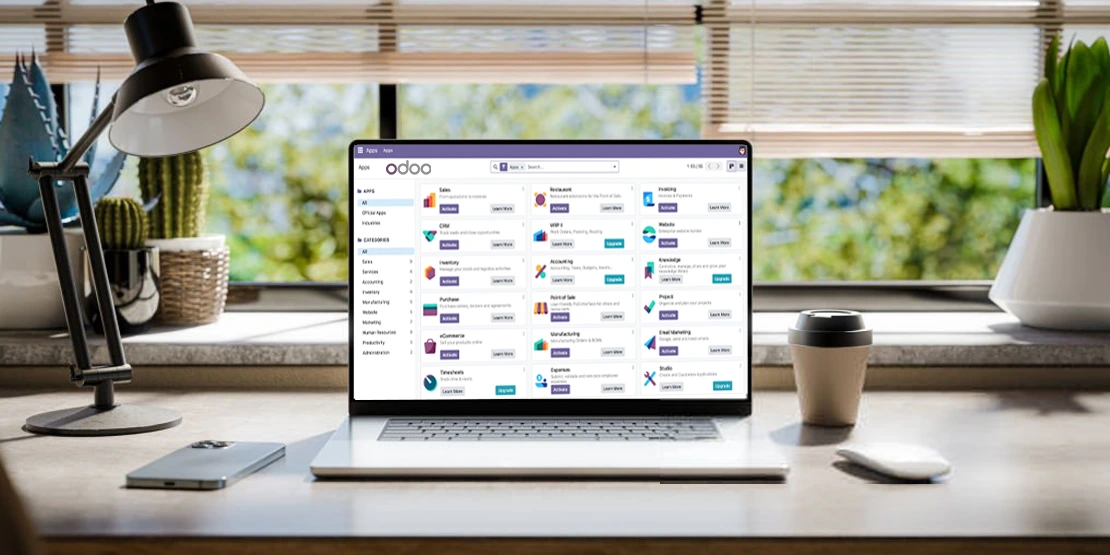
How to Install a Custom Module in Odoo?
Odoo is an ERP that comes with the vast range of modules which almost covers all aspects of the user business. But in a few cases the user demands something that is especially made for their business venture. As the in-build odoo modules are not sufficient for their business. In this blog we will understand how to develop the different modules or some preciously that custom odoo modules according to the users choice and preference.
The step to Install a Custom Module in Odoo
Step 1: Download the Custom Module
The first step in the process of installation of a custom module in odoo is to download the custom module you want to work with or install. The ERP business software odoo give these custom module in a .zip format. Which ensure that the module goes well with all the versions odoo no matter what the user is working on.
Step 2: Extract the Module Files
Once the user is done with downloading the file, the next step is to extract the .zip file to a secured folder. This folder should have the elements like __init__.py, __manifest__.py, and other module-specific files for the better understanding and further processing.
Step 3: Enable Developer Mode
The third step is to enable the developer mode; in order to install the custom modules, the user have to enable the Developer Mode in Odoo. To do-so the steps are, the steps are different based on the version of odoo that the user is working on.
For Odoo versions V8 and V9: the user have to go to the Administration menu which is present at the top right then click the option About Odoo. The user then have to select "the option of activate the Developer Mode” once this is done the user has entered the developers mode.
For Odoo versions V10 and later: for these versions of odoo the user have to navigate to the Settings menu and click the option of Activate the developer mode and be careful to choice the option with assets which is present under the Developer Tools section.
Step 4: Transfer the Module to the Server
The next step is to transfer the extracted module folder into your Odoo server. to do-so the user have to follow the steps
Create a Custom Addons Folder:the first step is to create a custom addons folder, the user have to follow the command:
Change Ownership: the next stage is to ensure that the users folder is owned by the Odoo user
Transfer the Module: the user can also use a tool like FileZilla or SCP which helps them to transfer the module folder into a created custom addons directory
Step 5: Update the Odoo Configuration File
TIn this stage the user need to add the custom addons path according to the defined Odoo configuration file called the odoo.conf:
First stage is to open the configuration file
Next is to add the custom addons path
Step 6: Restart the Odoo Server
The sixth step is to restart the process of Odoo server and then apply the following changes
Step 7: Update Module List in Odoo
To update the module list in the software the user have to first log in their Odoo instance as an administrator.
Then I have to scroll to the Apps menu.
The next step0 is to click on the Update Apps List.
Step 8: Install the Custom Module
Once the user is done with updating the module list, then they have to clear any search filters that is present in their Apps menu.
You can now search for the custom module by the specific name.
The next step is to click on the module which opens a detailed page for the user.
The user then clicks the option of Install which starts the installation process of the users desired module.
Step 9: Test the Module
Once the user is done with the module installation, they have to navigate to the module's functionality and check whether it is working as expected or not.
Some of the Important Considerations
As the above part of the article has very well explained the steps to install a custom module in odoo. Here are also a few important consideration that the user need to keep in mind to not make any mistakes in the process.
Backup:it is always advisable to create a database backup even before the user starts with the actual installation process of the new modules in case to prevent the situation like the data loss or frequent data errors.
Compatibility: it is important that the module chosen by the user is compatible with the Odoo version that they are working on.
Testing: Test the module in the development environment thoroughly before the user goes on the actual deployment in the real world.
FAQs
What is a custom module?
The custom module in odoo are the ones that are generally used to create the dynamic web pages for the users, it targets the specific business operation for the users firm and works accordingly.
Can we add the variety in odoo?
Can we add the variety in odoo? Yes, the user can easily add the variety in odoo by following the simple steps, first go to the Inventory module. Then click on the Configuration and select the system, Settings. The third step is to scroll down to the Products section, look for the Variants option and then click the checkbox to enable the functional setting.
How can the user import a module into Odoo?
the user can import a module into odoo, after installing the Odoo studio module from there go on the option import menu under the customization menu and then you can work with the desired modules.
What does the custom modules in odoo bring for the user?
There are many perks that comes with the custom odoo modules such as the elements like scalability, the personalized workflow, better performance and seamless integration.
Why do we need a Custom Module in Odoo?
the user mainly uses the custom module in odoo, to make it a perfect module for their own business operations that caters the specific business needs.

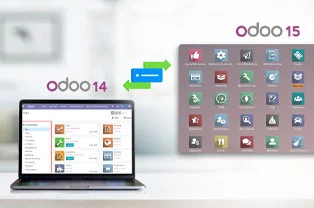
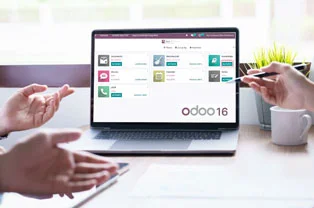


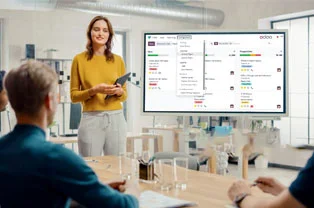

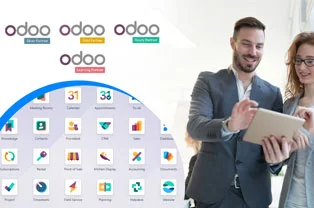
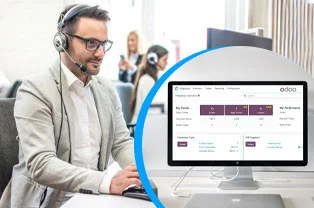

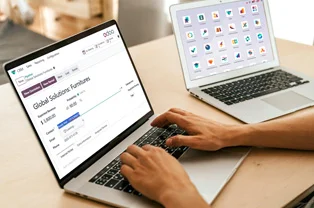
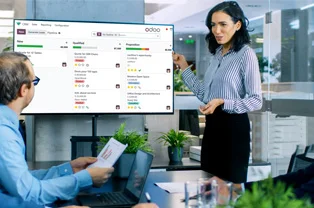
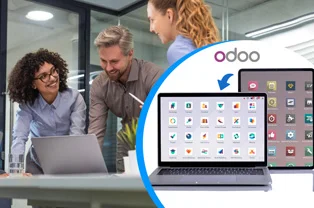
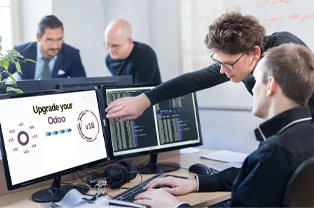
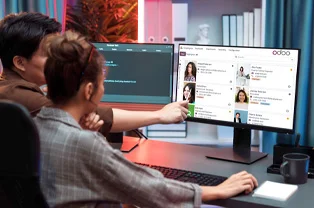
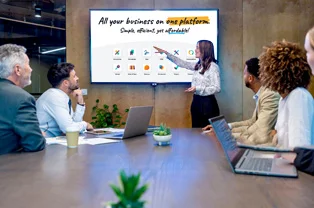


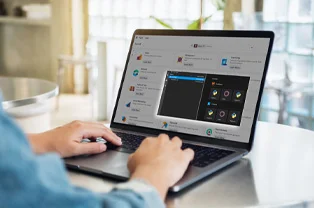
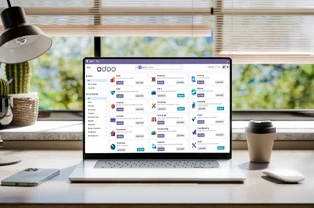

 USA
USA INDIA
INDIA